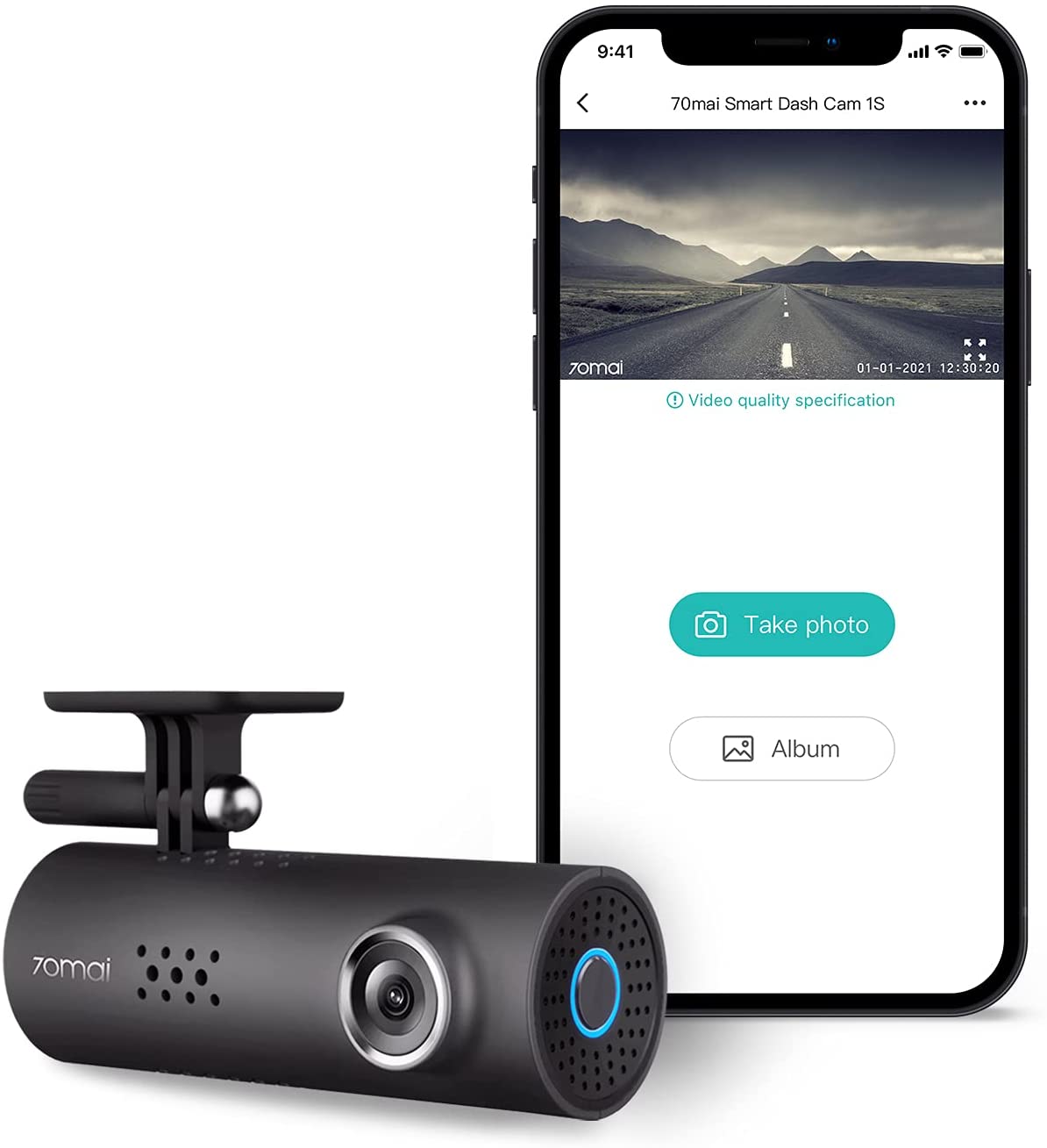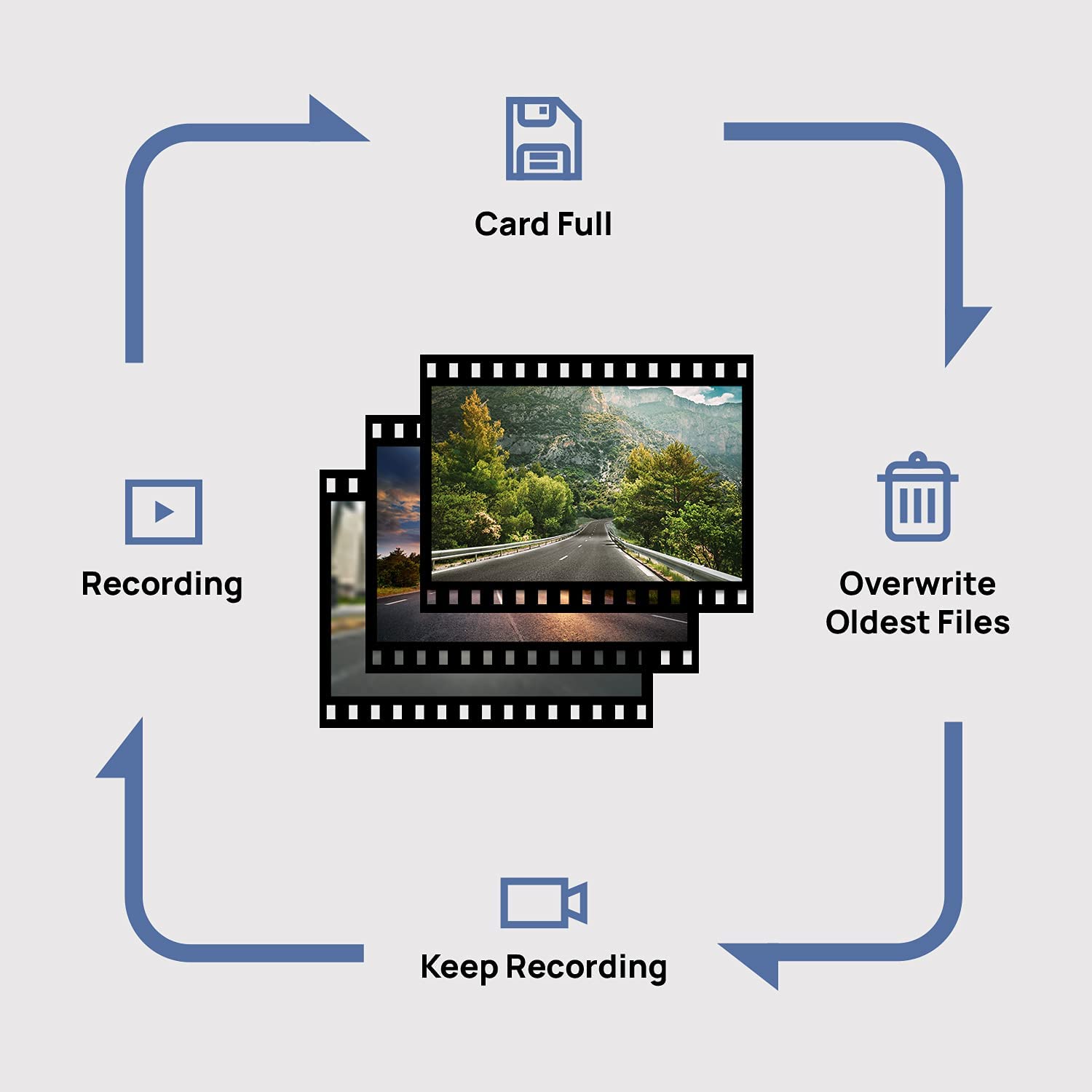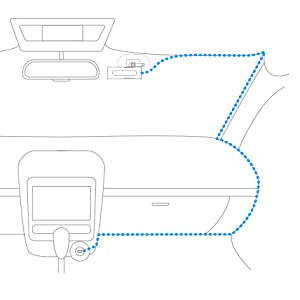70Mai Smart Dash Cam 1S, Dash Cam Recorder Camcorder, 1080p, Night Vision, Wide Angle, G-Sensor, Loop Recording, App WiFi, Voice Control (2020)
Smart, Simple and Safe
130° Wide Angle
1080P Full HD
Automatic Emergency Recording
App & Voice Control
Loop Recording
06 Months Warranty
Rs. 9,500.00 Rs. 10,990.00
Out of stock
Rs. 500/- Flat Rate Delivery In Colombo !!!
Delivery Within 03 Working Days
- 1920x1080P Full HD Resolution
- Sony IMX307 High Sensitivity Image Sensor
- 130° Wide -Angle FOV
- Built-in G-Sensor
- Automatic Emergency Recording
- Voice Control (Take Picture, Record Video)
- WDR App Control (iOS/Android App Connection via Wi-Fi) Loop Recording
- 1 x 70mai Smart Dash Cam 1S
- 1 x Mount 1 x Power Cord
- 1 x Dual USB Car Charger
- 1 x Wiring Crowbar
- 2 × Electrostatic Sticker
- 2 × Adhesive Sticker (With 1 pre-applied to the mount)
- 1 x User Manual
- Blue – Standby Mode
- Green – Normal Recording Mode
- Red – Non-recording Error Mode

130° Wide Angle
Features 130° wide field-of-view to reduce blind spots and obtain full 3-lane coverage

HD Night Vision
Record your driving moment in 1080P HD picture, even in the dark

Emergency Recording
With G-Sensor, the 70mai Smart Dash Cam 1S automatically records an emergency situation and saves the video for you

Voice Control
Command without hands,
drive with safety

App Control
Take photos, view real-time footage, watch and download playbacks & more!

Loop Recording
Auto-overwriting the older footage with the latest ones to save space for your micro memory card

【STARVIS NIGHT VISION】Intelligent algorithm produces actively enhanced sensitivity of backlit CMOS image sensor and improved view during low light night mode
【G-SENSOR & EMERGENCY ACCIDENT LOCK】The built-in G-Sensor automatically saves footage in emergency events. Should any collision/crash happen, 70mai Smart Dash Cam 1S auto locks the real-time video segments preventing them from being deleted or overwritten
【LOOP RECORDING】Simply install 70mai Smart Dash Cam 1S in your car and forget it, as it auto overwrites unneeded old videos with newly recorded ones. Rest assured that no locked segments will be touched in case of police report or insurance claim filing
【MOBILE APP & VOICE CONTROL】Connect to the official 70mai mobile app via Wi-Fi and watch live streaming view, replay or download recorded footage on the go. Simply give voice commands to finish your photo/video taking tasks and more, all hands-free
70mai Smart Dash Cam 1S meets all your video/picture needs while driving. The powerful, convenient voice control makes driving safer and more enjoyable. Check below and find what 70mai Smart Dash Cam 1S brings:
70mai Smart Dash Cam 1S package includes:
Please Note: To make your dash cam works promptly, a microSD card is required (not included in the package). We suggest you use name-brand microSD cards with a minimum capacity of 32GB and a rating of U1(UHS-1) or above.
|
|
|
|
|---|---|---|
1080P Full HDBorn out of a shared love of good design & quality products, this 70mai Smart Dash Cam 1S provides you the driving experience of 1080P full HD. |
Sony IMX307 Image SensorPowered by the industry-leading Sony IMX307 high sensitivity image sensor and 130° wide-angle with F2.2 aperture, 70mai Smart Dash Cam 1S provides you with outstanding picture quality in any lighting conditions. |
Voice Control70mai Smart Dash Cam 1S enables you to use voice control to take pictures and record video, enjoy a hands-free driving experience in a safe way. |
|
|
|
|
|---|---|---|
Built-in G-Sensor & Emergency RecordingWith the built-in G-sensor, the dash cam 1S can detect shakes and collisions around your vehicle. The 70mai Smart Dash Cam can automatically record the emergency situation and save the videos, pulls the driving safety to the next level. |
Loop Recording & Evidence ProtectionSimply installing your 70mai Smart Dash Cam 1S and forget it, the dash cam auto overwrites unneeded old videos with newly recorded ones. Rest assured that no locked video segments will be touched in case of any police report or insurance claim filing. |
Mobile App Enabled70mai mobile app supports both iOS & Android. Simply connect your smart dash cam 1S to the mobile app via a Wi-Fi connection to join the 70mai eco-system. Start watching the live streaming view, replaying or downloading your recorded footage on your handheld big screen. |
|
|
|
|
|---|---|---|
Low Profile Distraction Free70mai Smart Dash Cam 1S perfectly sits by or behind your rear-view mirror with minimized distraction. |
3-Color Breathing LightThe 3-color breathing light design aims to show you the working status of 70mai Smart Dash Cam 1S:
|
Cable ManagementOptimized hidden power cable routing provides you with the neatest cable management. Go 100% virtually unnoticed with no more mess or tangle. |
70mai Smart Dash Cam 1S App Connection User Guide

Kind Reminder: To discover more on the 70mai App, please kindly download the official 70mai App before you set up the connection with the dash cam. You can download it on App Store/Google Play by simply scanning QR codes from the user manual or searching ‘70mai‘ manually. Once the 70mai App is installed, launch the App and complete the signup/login process.
To set up the connection between your smart dash cam 1S and the App, please kindly follow these steps:
Step 1: Add Your Device
Before initialization, please make sure your 70mai Smart Dash Cam 1S is fully charged or connected to a power source via USB, and location permission is granted to your 70mai app. To start initialization, click the ‘Add Device’ button within the 70mai App and choose your 70mai device as ‘70mai Smart Dash Cam 1S‘. Note that choosing the incorrect device will cause connection failure.
Step 2: Authorize Connection
Make sure you’ve turned on the Wi-Fi hotspot on your 70mai Smart Dash Cam 1S. When Wi-Fi turns on, the indicator light will be in a breathing state. If the indicator stays constantly on, please press the power button to enable Wi-Fi. You will then find 70mai device ’70mai_d06_xxxx’ available in your nearby Wi-Fi network list. Simply connect with default password 12345678. If you don’t see the 70mai dash cam discoverable, please make sure your mobile device Wi-Fi is toggled on. Click the power key side button again on the 70mai Smart Dash Cam 1S until you hear “Turning on Wi-Fi hotspot. Wi-Fi hotspot is on”, and you should be seeing your 70mai dash cam showing up in the list. Once your smart device is successfully connected to the 70mai Wi-Fi hotspot, please navigate back to the 70mai App to further authorize the connection.
Step 3: Connected Successfully
By following the on-screen instructions and pressing the power key side button to accept the request, you would see the notification ‘Please format the SD card before you use it’ on screen. Simply tap the ”format’ to format the SD card until a final confirmation page showing ‘Formatting successfully’.
Step 4: Ready and Go
Congrats that you have completed the connection settings, you are all set to discover on the 70mai App NOW! You can use the official 70mai App to start watching the live streaming view, replaying or downloading your recorded footage on your handheld big screen.
Free Shipping*
Free Shipping On Selected Items
Secure Payments
All Card Types Accepted
Special Discounts*
Special Offers on Selected Items
Responsive Customer Care
We Value Our Customers than anything else.
- Terms and Conditions
- |
- Privacy Policy

 Cart is empty
Cart is empty